5 Reasons Why Your QuickBooks Online Sync Isn't Working
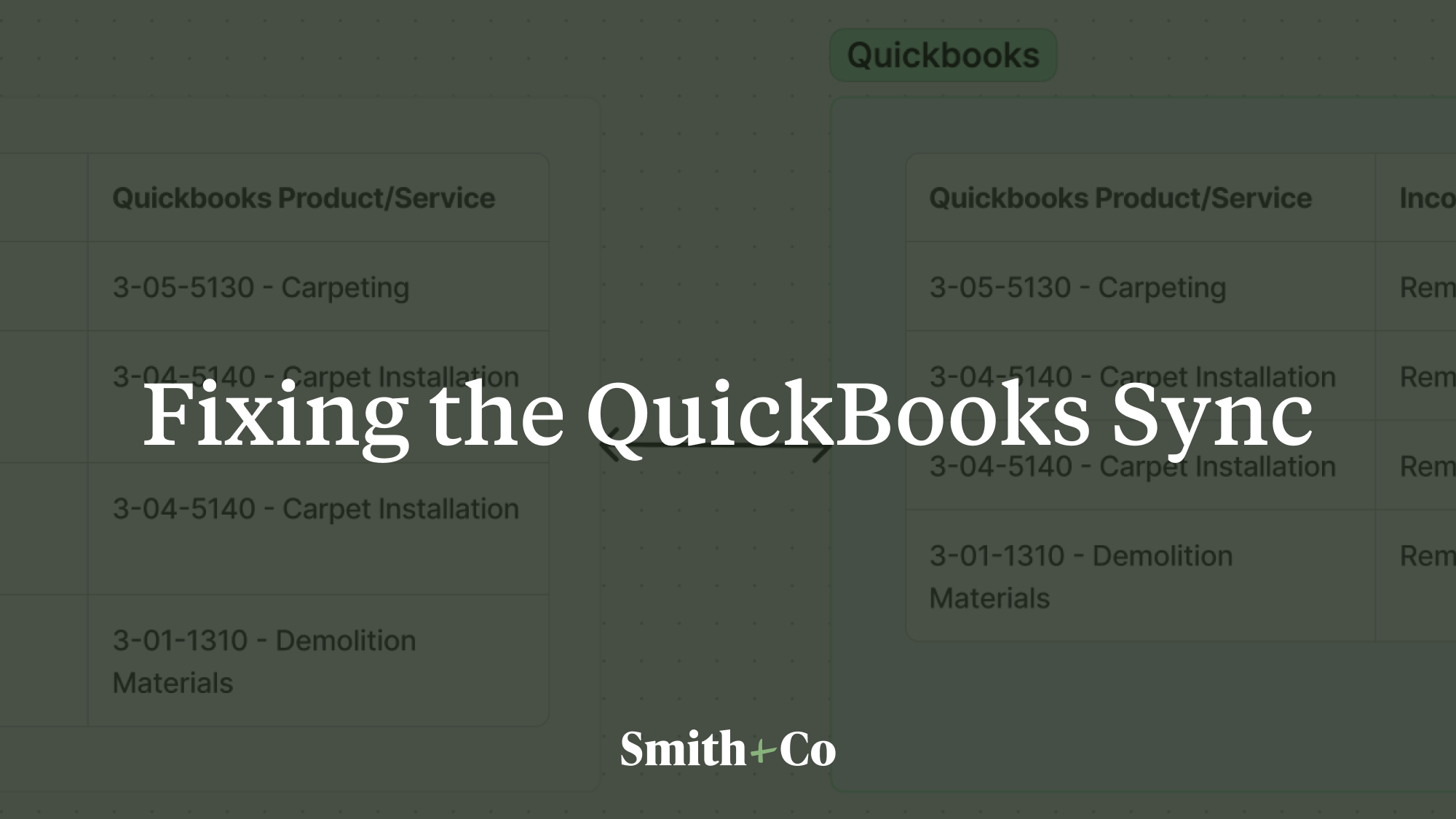
The most frequent topic that comes up in our Operations Support calls with customers is why the QuickBooks Online sync with JobTread isn't working – or is only kind-of working. We've uncovered many different reasons that the sync doesn't work.
If you're struggling with the QuickBooks sync, this is a great starting point to troubleshooting the connection.
We've found it is almost always one of the following reasons:
- The QuickBooks Product/Service is set-up incorrectly
- The Cost Code Mapping is incorrect or incomplete
- The Cost Item has the incorrect Cost Code
- You have the incorrect default Payment account
- The wrong customer or project was selected
Before we dive in, let's take a look at the logic of the QuickBooks sync.

You can think of this sync in two parts:
- JobTread Settings, which identify which cost codes (optionally split by cost types) sync with different QuickBooks Product/Services
- QuickBooks Settings, which identify which income and expense accounts any invoices or bills are supposed to be recorded against
So if you generate an invoice with 5 cost items in JobTread, it will check the cost code on each item first and its associated QBO Product/Service before sending the invoice over to QuickBooks. Whenever that invoice is finalized, the income registered flows to the chosen income account on the relevant Product/Services.
The same is true for bills. If you log a bill for 5 cost items in JobTread, it will check the cost code and its associated QBO Product/Service before sending the bill over to QuickBooks. Whenever that bill is paid, the expense flows to the chosen expense accounts on the relevant Product/Services.
With this set-up in mind, let's take a look at the five most common reasons that make the QuickBooks sync fail.
Reason #1: The QuickBooks Product/Service is set-up incorrectly
You need to make sure a few things are true:
- You've chosen an income account for each product/service
- You've chosen an expense account for each product/service
- The income account is the right income account on your profit & loss (P&L) statement that income should flow to
- The expense account is the right expense account on your P&L that expenses for this type of work should flow to
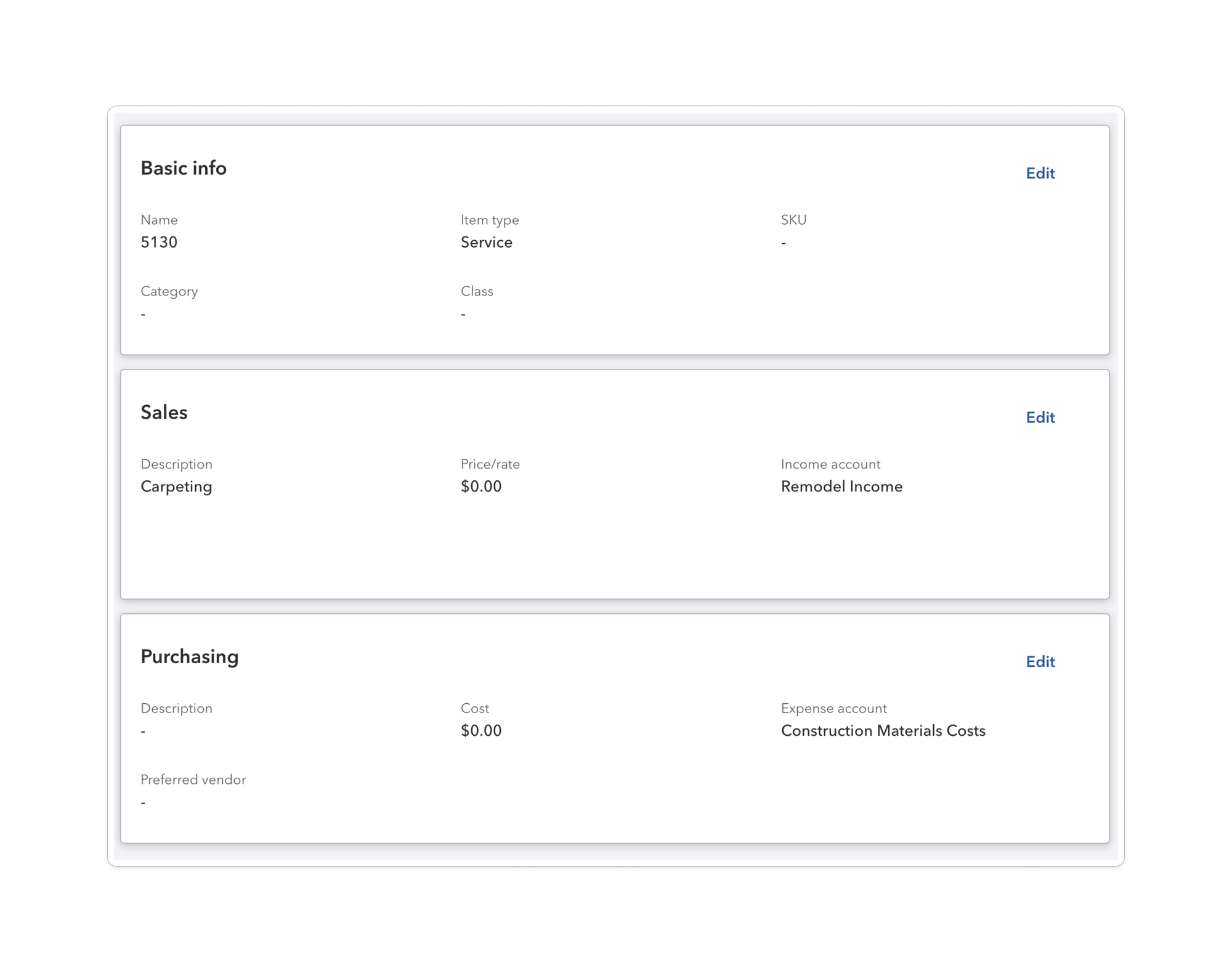
We've seen a few common errors in the Product/Service set-up.
No income or expense account selected. In this case, JobTread will try and send invoices or bills over to QuickBooks, but QuickBooks will not be able to identify the right part of your P&L to log that income/expense against. You'll end up with a lot of incorrect entries.
The wrong income account selected. The income account for a Product/Service should not be a checking account or a bank account. It should be your income account on your P&L (which, yes, is confusing that both checking accounts and income accounts are called "accounts" if you're not familiar with accounting lingo). If you're selecting a checking account or a bank account, invoices sync'ed from JobTread will not show up on your P&L.
The wrong expense account selected. Most of your job-related expenses will appear underneath your cost of goods sold (COGS) accounts. The right COGS expense account should be selected – make sure you're not selecting a fixed expense account, unless you're 100% certain that bills and expenses are supposed to be recorded there. If you're in doubt, speak with your accountant or bookkeeper.
Reason #2: The Cost Code Mapping is incorrect or incomplete
This is the most frequent issue we run into. You can find your cost code mapping screen under Settings -> Integrations -> QuickBooks Online -> Product/Services Mapping or by clicking here.
If you scroll through and find cost codes that do not have a Product or Service selected, like below, you need to select one. If you do not select a Product or Service, it will default to the chosen defaults at the top of the page.

If you've been running invoices and they sync correctly most of the time, but sometimes it feels like there are random errors, check the mapping and make sure that every cost code has a QBO Product or Service chosen.
Pro Tip: Use Your Defaults as Troubleshooting Accounts
At the top of your Product/Services Mapping page, you can choose default products for invoices and bills.
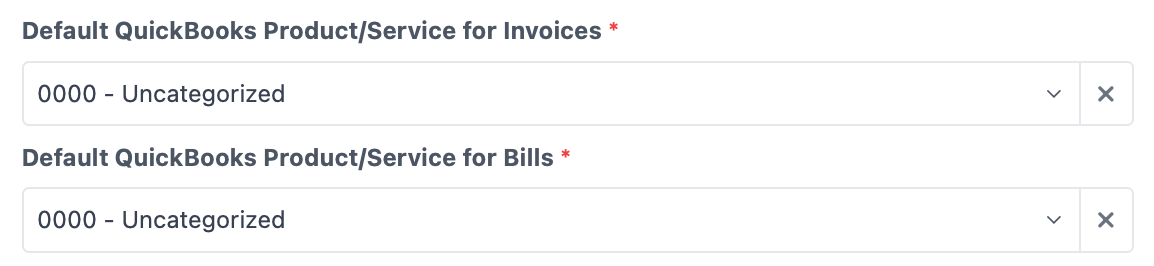
We heavily recommend creating an "Uncategorized" Product or Service in QBO and mapping it to the "Uncategorized" Cost Code in JobTread, like so:

When you set-up your Uncategorized Product/Service in QBO, choose accounts on your books that are clearly wrong – i.e. income and expense accounts you would never use.
This allows you kill two birds with one stone:
- If a new cost item was added to your catalog but no cost code was assigned, this will flag that error whenever an invoice or expense is generated for that cost item. You will just have to manually fix those entries and then fix the cost item.
- If a cost code is not mapped, as shown previously, it will default to the Uncategorized bucket. This also flags that error for you whenever an invoice or expense is generated – a quick investigation will show the cost item is correct, but the cost code mapping is not.
Reason #3: The Cost Item has the Incorrect Cost Code
Speaking of cost items, this is an occasional issue with the QuickBooks sync.
If you're adding new cost items regularly, you need to make sure they have the right cost code. Setting up your catalog in the right way, the first time, helps with that.
But over time, you will be adding new catalog items. If you're adding those items and using them in customer orders, proposals, invoices, or to log expenses – they're eventually going to end up being sync'ed into QuickBooks.
If they don't have the right cost code (or any cost code), the sync won't work properly. This is also why we recommend using a default Uncategorized product to catch when this happens by default.
Reason #4: You have the incorrect default Payment account
This is a bit more niche.
If you're marking invoices and bills as paid inside JobTread, it will automatically push the transaction using the default Deposit Accounts chosen on the "Payment Accounts" screen.
- When an invoice is marked paid, it will push a transaction to the ledger of the "Deposit to" account.
- When a bill is marked paid, it will push a transaction to the ledger of the "Withdraw from" account.
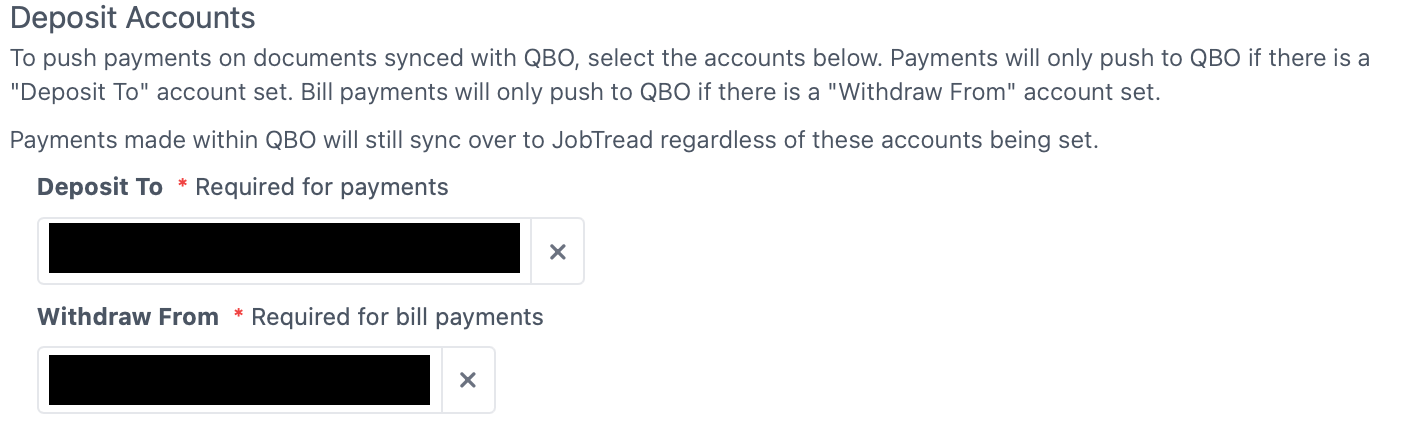
If you only run your transactions through one account, this works really well. It will automatically log when invoices are paid and bills are paid. You want to make sure that the right default accounts are selected.
However! If you're using a credit card to pay for some expenses, you cut checks from multiple different bank accounts, or you accept payments into multiple different checking accounts... this doesn't work.
In that case, we'd recommend:
- Not logging payments in JobTread
- Log all payments in QuickBooks and ensure those entries are connected to the right sub-customer/job
- Make sure your "Pull expenses" toggle is on in the Initial Setup screen of QuickBooks. This will ensure a seamless sync of any expenses and payments logged
- Set your default Deposit account to something like "Undeposited Funds" so you catch if someone is accidentally logging payments in JobTread instead of in QuickBooks
Reason #5: The wrong customer or project was selected
By default, when you create a new job in JobTread it will create a customer record in QuickBooks with a sub-customer for their location, and a sub-sub-customer for the job itself. You can change this default to remove the location sub-customer in JobTread's settings.
However, if you use QuickBooks Projects or you're setting up JobTread and need to pull in historic bills, invoices, and expenses for a job that's already underway, you will need to select the QBO Customer/Project for that job.
When you create a job or edit a job, you'll find an "Integration Settings" dropdown at the bottom of the window. Open up that dropdown and select the Project or the historic Customer.
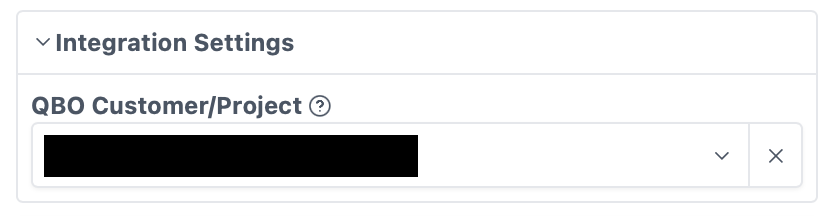
If you don't select this customer or project, JobTread will create a duplicate customer and not pull in the historic records you need in order to create an accurate job cost. This is typically only an issue when you're starting your set-up in JobTread.
Need help with a QuickBooks issue that is not listed here? Get in touch with us at Smith + Co, our dedicated JobTread Champions would be happy to help.